Transforming your home security with a smart lock is effortless when you know how to control smart lock with mobile app. A smart lock is an electronic lock that connects to your smartphone or smart home system via WiFi or Bluetooth, offering keyless entry, remote access, and features like keypad codes or fingerprint scanning. In 2025, smart locks are more intuitive, making mobile app control a cornerstone of convenience and security for modern homes.
Why focus on how to control smart lock with mobile app? The app lets you lock or unlock your door remotely, manage guest access, and receive real-time alerts, all from your phone. This beginner-friendly smart lock setup guide covers smart lock installation, app connection, and troubleshooting, tailored for wooden doors. Whether you’re new to DIY smart lock installation or upgrading your smart home, this guide ensures you can install smart lock on wooden door and master app control with ease. Let’s get started!
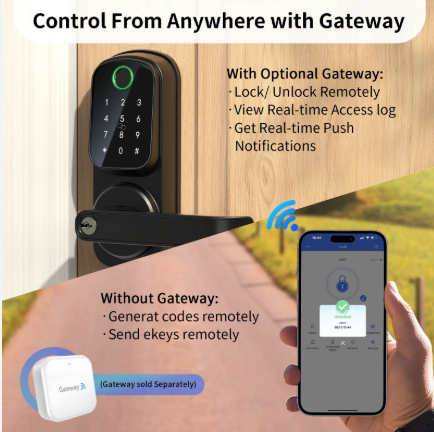
What You Need Before Installing
Before diving into how to control smart lock with mobile app, preparation is crucial for a smooth smart lock installation. Gathering tools and checking compatibility ensures a successful DIY smart lock installation and reliable app functionality.
Tools Required: Most smart locks are designed for easy setup with common household tools, including:
- Phillips screwdriver (sizes #1 and #2) for securing and removing screws.
- Flathead screwdriver for prying off old hardware.
- Tape measure to verify door dimensions and hole alignments.
- Drill with bits (if modifications are needed, though most fit standard deadbolt holes).
- Pencil for marking positions.
- Optional: A level for alignment and safety glasses for protection.
These tools, found in most home toolkits, make how to control smart lock with mobile app and installation accessible. For install smart lock on wooden door, ensure tools are suitable for wood to prevent damage.
Compatibility Checks: Confirm your door’s suitability. Measure the door’s thickness (1-3/8 to 2 inches) and borehole sizes (2-1/8-inch face bore, 1-inch edge bore). For wooden doors, verify the wood is solid around the lock area for stability. For connect smart lock to WiFi or Bluetooth, ensure your phone (iOS or Android) supports the lock’s app. Test WiFi signal strength at the door (use 2.4GHz, as many locks don’t support 5GHz). If integrating with smart home hubs like Amazon Alexa, Google Home, or Apple HomeKit, check compatibility for seamless app control.
Power Needs: Most smart locks run on four AA or AAA alkaline batteries, lasting 6-12 months. Some offer rechargeable batteries or wired options. Keep spares for smart lock battery replacement, as power is essential for app functionality. For exterior doors, choose weatherproof models to protect electronics. Review the smart lock user guide for model-specific details, as brands like Yale, August, or Schlage provide app-based tutorials or QR codes for video guides. Preparation takes 15-20 minutes but sets the stage for mastering how to control smart lock with mobile app.
Step-by-Step Installation Guide
This guide on how to control smart lock with mobile app covers the full smart lock installation process, tailored for wooden doors with standard deadbolts, and emphasizes setting up mobile app control for seamless operation.
Step 1: Removing the Old Lock
Begin by replacing door lock with smart lock by removing the existing hardware.
- Open the door to access both sides easily. Locate screws on the interior thumb turn or plate.
- Use a Phillips screwdriver to remove screws and detach the interior assembly.
- Slide the deadbolt mechanism out from the door’s edge.
- Remove the exterior cylinder or knob by unscrewing fasteners. If it’s a keyed lock, insert the key to release it.
- Unscrew the strike plate from the door frame.
This process takes 5-10 minutes. If the old lock is stuck due to paint or rust, gently pry with a flathead screwdriver, avoiding damage to the wood for install smart lock on wooden door.
Step 2: Preparing the Door
Prepare the door for your new smart lock.
- Clean the deadbolt hole with a vacuum or cloth to remove sawdust or debris.
- Verify borehole sizes (2-1/8-inch face, 1-inch edge). Adjust with a drill if needed, though most smart locks fit standard setups.
- Test-fit the new deadbolt, ensuring it extends and retracts smoothly.
This preparation, taking 5-10 minutes, is critical for install smart lock on wooden door, as wood can warp over time, affecting alignment.
Step 3: Installing the Smart Lock
Mount the smart lock hardware.
- Insert the deadbolt into the edge hole, aligning any “up” markings, and secure with screws.
- Attach the exterior assembly (keypad, touchscreen, or scanner), feeding cables through the borehole.
- Secure the interior mounting plate, connecting cables to the interior unit.
- Attach the interior assembly over the mounting plate and screw it in place.
- Install the strike plate on the door frame, ensuring it aligns with the deadbolt.
Follow the smart lock user guide for model-specific adapters, especially for varying door thicknesses. This physical installation typically takes 20-30 minutes.
Step 4: Connecting with the App and Phone
Mastering how to control smart lock with mobile app is the heart of this guide, focusing on smart lock app connection.
- Download the manufacturer’s app (e.g., Yale Access, August Home, Schlage Home) from the App Store or Google Play.
- Create an account and log in, following prompts to add a new device.
- Put the lock in pairing mode, usually by pressing a button on the interior unit (check the smart lock user guide).
- For WiFi models, connect smart lock to WiFi: Select your 2.4GHz network, enter credentials, and wait for confirmation. Bluetooth models pair directly with your phone.
- Calibrate the lock via the app, testing lock/unlock functions and setting features like auto-lock, guest access, or notifications.
- Test remote control by locking/unlocking from different areas of your home or away (WiFi models) or within Bluetooth range.
Ensure your phone’s WiFi or Bluetooth is active and you’re near the door during pairing. If the WiFi signal is weak, move your router closer or use an extender. This step takes 10-15 minutes and is critical for how to control smart lock with mobile app.
Step 5: Testing Functionality
Test the lock to confirm reliable operation and app control.
- Manually lock/unlock from both the interior and exterior sides.
- Test keypad codes, fingerprint scanning (if available), or app-based unlocking.
- Use the app to lock/unlock remotely (WiFi models) or via Bluetooth (within range).
- Verify notifications by opening the door and checking alerts on your phone.
- Test integration with smart home systems like Alexa or HomeKit, if applicable.
Testing takes 5-7 minutes and ensures your smart lock installation and mobile app control are robust.
Step 6: Troubleshooting Connectivity and Other Issues
Issues may arise despite careful setup. This smart lock troubleshooting guide addresses app connectivity and common problems.
- App Connection Fails: Restart the app and lock. For WiFi, ensure you’re using a 2.4GHz network and check signal strength for connect smart lock to WiFi. For Bluetooth, confirm your phone is within 30 feet. Update the app or firmware via the smart lock user guide.
- Deadbolt Sticking: Realign the strike plate or lubricate the bolt with graphite spray.
- Battery Drain: Perform smart lock battery replacement with fresh AA/AAA batteries. Disable unused features like frequent notifications to extend battery life.
- App Errors: Reinstall the app or perform a factory reset (check user guide for steps).
- Unresponsive Lock: Check battery levels. If dead, use the physical key or a 9V battery on external terminals (if supported) to restore power.
For persistent issues, contact manufacturer support or check online forums. Troubleshooting ensures how to control smart lock with mobile app works seamlessly.
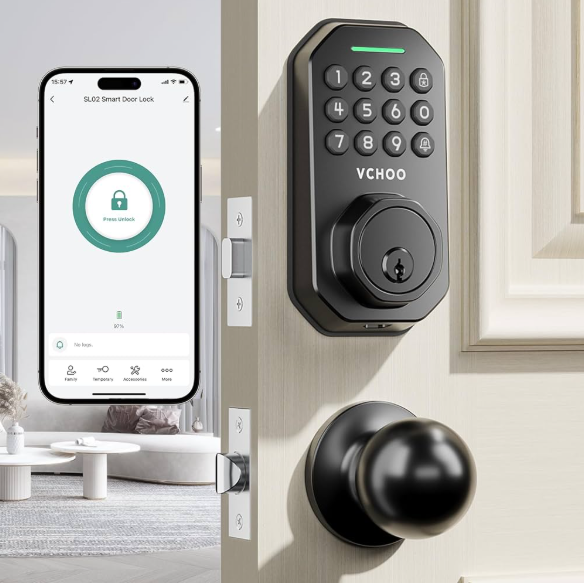
Tips for Successful Installation
With your guide on how to control smart lock with mobile app complete, these tips ensure a lasting DIY smart lock installation and reliable app performance.
Security Considerations: Choose a smart lock with strong encryption (e.g., AES-128 or higher) to prevent hacking. Enable two-factor authentication in the app and use complex keypad codes (if applicable). Regularly update firmware to patch vulnerabilities. For exterior wooden doors, select weather-resistant models to protect electronic components.
WiFi/Bluetooth Signal Placement: Position the lock where WiFi or Bluetooth signals are strong. Wooden doors are ideal, as metal can interfere. Test connectivity across your home to ensure reliable connect smart lock to WiFi. If signals are weak, use a WiFi extender or a smart home hub bridge. For Bluetooth models, ensure your phone is within 30 feet during app use.
Safety Precautions: Install with the door open to avoid accidental lockouts. Store the backup physical key (included with most models) in a secure, accessible location. Inform household members about app operation. For smart lock battery replacement, set reminders every 6 months and use the app’s low-battery alerts to prevent disruptions in app control.
Additional Tips: Explore app features like scheduling access for guests or enabling auto-lock for convenience. Integrate the lock with smart home devices for automation, such as lights turning on when the door unlocks. Read user reviews for your specific model to anticipate potential quirks. If installing multiple locks, sync them in the app for centralized control. These tips enhance your smart lock setup guide and make how to control smart lock with mobile app intuitive.
Frequently Asked Questions
Questions about how to control smart lock with mobile app? Here are answers to common concerns.
What Happens When the Battery Dies?
Most smart locks include a physical key for backup access. Some models allow temporary power via a 9V battery to external terminals. The app will send low-battery alerts, giving time for smart lock battery replacement. Use fresh alkaline batteries to avoid leaks.
Does It Work Without Internet?
Yes, keypad and Bluetooth functions, including app control via Bluetooth, work offline. WiFi-dependent features like remote access and notifications require an internet connection.
Do You Need Professional Installation?
No, this DIY smart lock installation guide is designed for most users. Professionals are only needed for complex doors or if you’re uncomfortable with tools, saving you $50-150 in installation costs.
Additional FAQs: For smart lock troubleshooting, check the app for error codes or consult the manufacturer’s support. For renters, many smart locks are removable without damaging the door, making them renter-friendly.
Conclusion
Mastering how to control smart lock with mobile app unlocks the full potential of your smart lock, offering remote convenience and enhanced security. This smart lock installation guide covers everything from smart lock app connection to troubleshooting, empowering you to install smart lock on wooden door with confidence in 2025. By following this smart lock setup guide, you can set up and manage your lock without professional help, saving time and money.
Embrace the DIY approach—it’s straightforward and rewarding. Ready to explore more smart lock options or need additional guidance? Visit smart lock to find the perfect solution and elevate your smart home today!