Choosing between a smart lock with camera vs without camera is a key decision for enhancing home security in 2025. A smart lock is an electronic lock that connects to your smartphone or smart home system via WiFi or Bluetooth, offering keyless entry through PIN codes, fingerprint scanning, or app control. Smart locks with cameras add video monitoring, allowing you to see who’s at your door, while those without focus on core locking features. Both options improve convenience and security, but the choice depends on your needs.
Why focus on smart lock with camera vs without camera? Camera-equipped locks offer real-time surveillance, ideal for remote monitoring, while non-camera locks are simpler and often more affordable. This beginner-friendly smart lock setup guide covers smart lock installation, app connection, and troubleshooting for both types, tailored for wooden doors. Whether you’re new to DIY smart lock installation or upgrading your smart home, this guide helps you install smart lock on wooden door and choose the right lock. Let’s dive in!
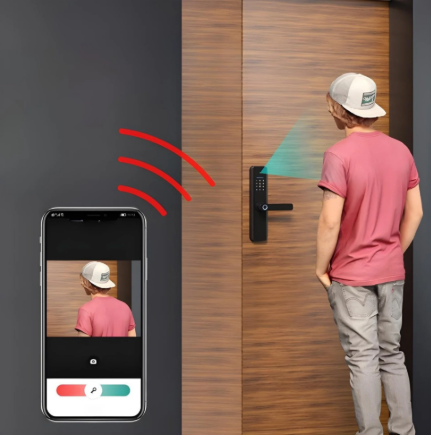
What You Need Before Installing
Before exploring smart lock with camera vs without camera, preparation ensures a smooth smart lock installation. Gathering tools and checking compatibility sets the foundation for a successful DIY smart lock installation on wooden doors.
Tools Required: Both camera and non-camera smart locks require similar tools for installation, including:
- Phillips screwdriver (sizes #1 and #2) for securing and removing screws.
- Flathead screwdriver for prying off old hardware.
- Tape measure to verify door dimensions.
- Drill with bits (if modifications are needed, though most fit standard deadbolt holes).
- Pencil for marking alignments.
- Optional: Level for straight installation and safety glasses.
These tools support install smart lock on wooden door. For camera-equipped locks (e.g., Eufy Smart Lock), ensure extra space for the camera module. Check the smart lock user guide for specific requirements.
Compatibility Checks: Confirm your door’s suitability for smart lock with camera vs without camera. Wooden doors typically have standard deadbolt holes (2-1/8-inch face bore, 1-inch edge bore) and thicknesses of 1-3/8 to 2 inches. Ensure the wood is solid around the lock area. Camera locks may require a wider borehole or additional clearance for the camera. For connect smart lock to WiFi, verify your phone (iOS or Android) supports the lock’s app, crucial for camera streaming. Test WiFi signal strength at the door (use 2.4GHz, as many locks don’t support 5GHz). Check compatibility with smart home hubs like Alexa or Google Home, especially for camera models. Non-camera locks (e.g., August) are often simpler for renters.
Power Needs: Both types typically use four AA or AAA alkaline batteries, lasting 6-12 months, though camera locks may drain faster due to video features. Keep spares for smart lock battery replacement. Some models include physical keys or 9V battery terminals for backup. Choose weatherproof locks for exterior doors, especially for camera models to protect lenses. Review the smart lock user guide for details, as brands like Eufy (camera) and Yale (non-camera) provide app-based tutorials. Preparation takes 15-20 minutes but ensures a reliable smart lock setup guide.
Step-by-Step Installation Guide
This guide on smart lock with camera vs without camera covers the full smart lock installation process for wooden doors, highlighting differences in setup, app connection, and troubleshooting for both types.
Step 1: Removing the Old Lock
Begin by replacing door lock with smart lock, whether camera-equipped or not.
- Open the door for access to both sides. Locate screws on the interior thumb turn or plate.
- Use a Phillips screwdriver to remove screws and detach the interior assembly.
- Slide the deadbolt mechanism out from the door’s edge.
- Remove the exterior cylinder or knob, unscrewing fasteners. Use the key if needed.
- Unscrew the strike plate from the door frame, keeping parts for renters to restore later.
This takes 5-10 minutes. If stuck, gently pry with a flathead screwdriver, avoiding damage to the wood for install smart lock on wooden door.
Step 2: Preparing the Door
Prepare the door for your new smart lock.
- Clean the deadbolt hole with a vacuum or cloth to remove debris.
- Verify borehole sizes (2-1/8-inch face, 1-inch edge). Camera locks may require additional clearance; check the smart lock user guide.
- Test-fit the new deadbolt or retrofit adapter (e.g., August for non-camera), ensuring smooth operation.
This step takes 5-10 minutes and is critical for install smart lock on wooden door. Camera locks (e.g., Lockly Vision) may need extra space for the camera module.
Step 3: Installing the Smart Lock
Mount the smart lock hardware.
- Insert the deadbolt into the edge hole, aligning “up” markings, and secure with screws.
- Attach the exterior assembly (with camera or keypad), feeding cables through the borehole if applicable.
- Secure the interior mounting plate, connecting cables to the interior unit.
- Attach the interior assembly over the plate and screw it in place.
- Install the strike plate on the door frame, aligning with the deadbolt.
Follow the smart lock user guide for model-specific instructions. Camera locks (e.g., Eufy) require careful camera alignment, while non-camera locks (e.g., Yale) are simpler. This takes 20-30 minutes.
Step 4: Connecting with the App and Phone
App setup is crucial for both types in smart lock with camera vs without camera, especially for camera streaming. This step focuses on smart lock app connection.
- Download the manufacturer’s app (e.g., Eufy Security, Yale Access, August Home) from the App Store or Google Play.
- Create an account and follow prompts to add a new device.
- Put the lock in pairing mode, typically by pressing a button on the interior unit (see smart lock user guide).
- For WiFi models, connect smart lock to WiFi: Select your 2.4GHz network, enter credentials, and wait for confirmation. Bluetooth models pair directly with your phone.
- Calibrate lock/unlock functions and enable features like auto-lock, notifications, or camera streaming (for camera models).
- Test connectivity by locking/unlocking via the app and viewing the camera feed (if applicable).
Ensure your phone’s WiFi or Bluetooth is active and you’re near the door. Camera locks require strong WiFi for video; use a WiFi extender if needed. This takes 10-15 minutes.
Step 5: Setting Up Camera Features (If Applicable)
For camera-equipped locks in smart lock with camera vs without camera, configure video features.
- Open the app and navigate to “Camera Settings” or “Video” (e.g., Eufy or Lockly Vision).
- Adjust video resolution (e.g., 1080p) and enable motion detection or night vision if supported.
- Set up notifications for motion or doorbell events (if the lock includes a doorbell).
- Test the camera by viewing the live feed and ensuring clear visuals of the door area.
- For non-camera locks, skip this step and focus on PIN or fingerprint setup via the app.
This step takes 5-10 minutes for camera locks, enhancing security with visual monitoring.
Step 6: Testing Functionality and Troubleshooting
Test the lock to ensure reliability for both types in smart lock with camera vs without camera.
- Manually lock/unlock from both sides to confirm smooth operation.
- Test keypad codes, fingerprint scanning, or app-based unlocking.
- For camera locks, test the video feed and motion detection via the app.
- Use the app to lock/unlock remotely (WiFi models) or via Bluetooth.
- Verify notifications for door activity or motion (camera models).
smart lock troubleshooting for both types:
- Camera Issues: Ensure strong WiFi for connect smart lock to WiFi. Clean the camera lens for clear visuals. Update firmware via the app.
- App Connection Issues: Restart the app and lock. Keep phones within 30 feet for Bluetooth models.
- Deadbolt Sticking: Realign the strike plate or lubricate with graphite spray.
- Battery Drain: Perform smart lock battery replacement with fresh AA/AAA batteries, especially for camera locks with higher power use.
- Unresponsive Lock: Check battery levels. Use the physical key or 9V battery terminals (if supported).
Testing and troubleshooting take 10-15 minutes, ensuring reliability for your chosen lock type.

Tips for Successful Installation
With your guide on smart lock with camera vs without camera complete, these tips ensure a lasting DIY smart lock installation and optimal performance.
Security Considerations: Choose a smart lock with strong encryption (e.g., AES-128) to prevent hacking. For camera locks, enable secure cloud storage for video footage. Use two-factor authentication in the app and complex PIN codes. Update firmware regularly. For exterior wooden doors, select weatherproof models to protect cameras or electronics.
WiFi/Bluetooth Signal Placement: Position the lock where signals are strong. Wooden doors don’t interfere like metal, but test connectivity for connect smart lock to WiFi, especially for camera streaming. Use a WiFi extender if needed. For Bluetooth non-camera models (e.g., August), ensure phones are within 30 feet.
Safety Precautions: Install with the door open to avoid lockouts. Store the backup key securely and inform trusted users of its location. For smart lock battery replacement, set reminders every 6 months (sooner for camera locks) and use app alerts to monitor levels. Keep a 9V battery for emergency terminals if supported.
Additional Tips: For camera locks, angle the camera to capture the door area clearly. Non-camera locks are simpler for renters due to lower power needs. Integrate with smart home devices for automation (e.g., lights on unlock). Sync multiple locks for centralized control. These tips enhance your smart lock setup guide and optimize smart lock with camera vs without camera.
Frequently Asked Questions
Questions about smart lock with camera vs without camera? Here are answers to common concerns.
What Happens When the Battery Dies?
Most smart locks include a physical key for backup. Some support temporary power via 9V battery terminals. Camera locks drain faster, so monitor levels via the app for smart lock battery replacement. Use fresh alkaline batteries.
Does It Work Without Internet?
Yes, keypad, fingerprint, and Bluetooth functions work offline. Camera and WiFi-dependent features (e.g., remote access, video streaming) require internet.
Do You Need Professional Installation?
No, this DIY smart lock installation guide suits most users. Professionals are only needed for complex doors, saving $50-150.
Additional FAQs: For smart lock troubleshooting, check app error codes or contact support. Camera blurry? Clean the lens or adjust settings in the app.
Conclusion
Choosing between a smart lock with camera vs without camera in 2025 offers tailored security for your home. This smart lock installation guide covers smart lock app connection, setup, and troubleshooting, empowering you to install smart lock on wooden door with confidence. Camera locks provide video monitoring, while non-camera locks offer simplicity and affordability.
Embrace the DIY approach—it’s cost-effective and straightforward. Ready to enhance your home? Visit smart lock to explore top models in smart lock with camera vs without camera and elevate your smart home today!